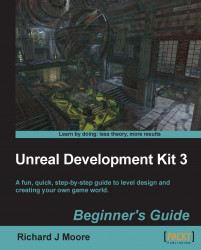The first Camera:
Go to the Actor Classes browser, and find the Camera Actor at the top of the list. Place this actor in your level on the desired location. It is a good idea to point it into the right direction already, though you could also do this later.
Once the Camera Actor has been placed, open Kismet and add a Matinee:

Open that Matinee by double-clicking it. Make sure the Camera Actor is selected in the viewport when you do this.
Right-click the dark gray space and pick Add New Director Group:

Now right-click the dark gray space again and pick Add New Camera Group. You now have two items in Matinee:

The camera group controls the camera. Each camera will have its own group, the director controls when which camera is active. So the first thing we should do is tell the director to start using your single camera. To do this, make sure the timeline is currently set at
0.0(which is the case by default), click on Director, so it turns orange, and then click...