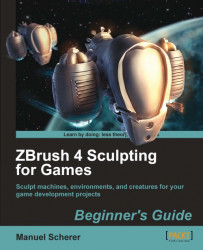Let's project all the details from the high-poly mesh onto our new low-poly one:
1. Select your retopologized mesh, making it the active subtool.
2. Projection can be done only with polygon meshes, not with ZSpheres, so we have to create an adaptive skin from it first. Go to Tool | Adaptive Skin and click on Make Adaptive Skin with the Density set to 1. This will add a new tool of the mesh named Skin_nameofthesubtool.
3. Append this subtool to your high-polygon mesh, so your list of subtools looks similar to this:

4. Turn off Smt and divide two times.
5. Turn Smt back on and divide a few times until you reach a reasonable polygon count of a few million polygons.
6. Store a morph target by navigating to Tool | Morph Target and click on StoreMT.
7. Hide the Retopo-ZSphere-SubTool, leaving only the high-poly meshes and the low-poly one visible.
8. Projecting details from one mesh to another works only on meshes with the eye icon turned on...