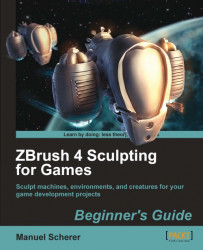Throughout this chapter, we became familiar with the interface of ZBrush. We've learned that:
Our interface is divided into the canvas — where we work most of the time, the palette list — which is our menu at the top, and the shelf — where the most used buttons are placed for quick access.
We can rotate easily by left-clicking outside of the model or in the navigation area. In combination with the Alt key, we can also move and scale our model.
We can customize and hide our Trays, which are located at the left-hand side and right-hand side of our window.
Learning ZBrush on your own isn't complicated at all, just use the tooltips by pressing Ctrl while placing your mouse cursor over any button.
There's a difference between 2D, 2.5D, and 3D and what each mode can be used for. We could use:
3D mode for sculpting 3D models.
2.5D for creating an image with advanced settings like materials and lighting.
2D for exporting images to other applications.
Entering or leaving the edit mode switches between...