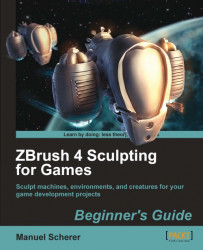Now that we created our basic color scheme with cavity masking, let's use the brushes to paint the final details. We could also continue using the cavity masks for painting the colors, but there's a handy feature, that masks the cavity on the fly, which is called Auto Masking. Let's see how painting the tree becomes a no-brainer with this feature.
1. Open the brush palette in the left tray and expand the Auto Masking subpalette.
2. Enable CavityMask, as shown in the next screenshot:

3. Next to the CavityMask button, we can find the CavityMaskingIntensity slider. Set it to 10, choose a lighter color and brighten up the bark a bit while keeping the masked cavity colors, as shown in the next screenshot:

4. Set the CavityMaskintensity Slider to -10 and choose a darker color to darken some cavities and add variation to the texture.
5. Try establishing some kind of gradient from the bottom to the top because the roots are darker...