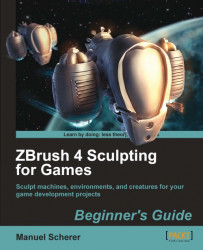1. Load your model of the polypainted tree and make sure the model is drawn onto the canvas and in edit mode.
2. Save the tool under a different name.
3. Make sure the Tool palette is permanently open in one of the trays for quick access.
4. Open the Tool | SubTool subpalette, which is the topmost in the list.
5. Click on Tool | SubTool | Append. From the inventory list that opens, choose the Circle 3D Tool, located under 3D Meshes, which will become our hill.
6. Now that we've added the circle as a subtool to our tree, the subtool subpalette should list two meshes, as shown in the next screenshot:

We've now appended another object to our tree as a subtool. With this technique we can compose much more complex meshes out of several simpler ones.
We saw that when appending, we can simply choose any mesh from the tool list. So we could also add more trees or anything else we can import as a tool into ZBrush from other applications.
Note that...