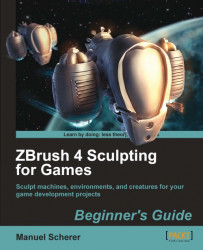Let's use masking again for quickly adding some nice details to the engines:
1. Step down two levels of subdivision and smooth the engines a bit to get rid of that hard-edged look while still keeping the hard edges at the caps.
2. Make sure symmetry is on, perspective is turned off, and your model is back at its highest subdivision level again to get the best masking possible. Also make sure Alpha is set to off and RGB is at 100.
3. Isolate the engines and snap the rotation with Shift to view them exactly from the front.
4. Now drag a rectangular mask while holding Ctrl as usual, as shown in the next screenshot.

5. Snap the rotation again with Shift to view the engines from the side.
6. Now unmask a vertical stripe in the middle by holding Ctrl + Alt while dragging, as the next screenshot shows.
7. Invert that mask by Ctrl + left-clicking on an empty part of the canvas, as the following screenshot shows:

8. Blur the mask once by clicking on Tool | Masking...