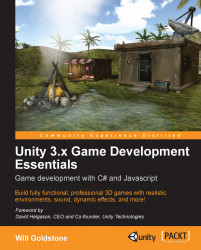Before we begin to use both collision detection and ray casting to open the door of our outpost, we'll need to introduce it to the scene.
To begin, drag the outPost model from the Project panel to the Scene view and drop it onto an empty area of land. You'll notice that when dragging 3D objects to the Scene view, Unity positions them by dropping them onto any collider that it finds beneath your dragged cursor.
In this instance, it's the in-built Terrain Collider, but often you'll need to do your own tweaking of position using the Translate tool (W) once your objects are in the scene.
Once the outpost is in the Scene, you'll notice its name has also appeared in the Hierarchy panel and that it has automatically become selected. To get a better look at it, hover your mouse over the Scene view now and press F to focus the view on this object.