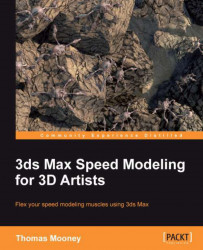The way physical-based lighting performs when your scene renders is scene-scale dependent. Setting up scene units helps you to achieve real-world scale to your model. Sometimes, you may not want to work in real-world scale, especially if your objects have to match to the objects in another application when they are exported.
The following instructions show how to set custom scene units:
Open the
.maxfilePackt3dsmax\Chapter 1\Begin.max. Every scene is saved with its own units of measurement. If your default scene has a unit setting different from the scene you're loading, you'll be prompted to choose the one that you prefer to use.Go to the Customize menu and choose System Unit Setup, which pops up the following dialog box:

The Generic Units radio button is active by default, and the measurements for this are set via the System Unit Setup button at the top of the window, shown on the left-hand side. Click this to expose the pop up on the right.