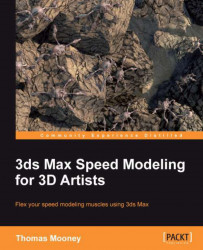By now you should be progressing with view navigation and have gained a feeling for just how much functionality is packed into the menus and dialogs of 3ds Max. You'll quickly find that what you're unfamiliar with at first, in the topics we've covered in this chapter, becomes intuitive with practice. By the end of the next chapter, no doubt you'll be flying around views, panels, tabs, and menus without thinking, ready for the next challenge.
We've covered a few niche methods of navigation as well as the main methods, and you'll be able to decide for yourself whether you want to use the middle mouse navigation method and hotkeys, or ViewCube and Steering Wheel. You may also want to experiment with new device-driven navigation, such as the Wi-Fi and touch-based CAD Control iPad app for 3ds Max by Maide Inc (and other Autodesk products), available on iTunes.
Besides navigation, we also considered ways to begin to customize the look of 3ds Max and make tools accessible based on your own preferences. It takes time to decide which tools are best to use and where to place them. Do you use the Quad menu, keyboard shortcuts, a toolbar, or mouse click to the default locations? Each user will develop a different preference. I've provided a complete UI preset that I like, which has most of the day-to-day modeling tools set in the Quad menu. At first it took a while for me to get used to this streamlined layout, since I was more used to the regular tool layout, but it didn't take long before I was enjoying a faster working speed. The UI preset can be found in Packt3dsMax\UI Settings\PacktUI.ui and can be loaded via the Customize menu | Load Custom UI. There is a version for 2012 and 2013. In later chapters, this UI will be referenced often, but the commands are also described in terms of their default layout in case you prefer to work with a "fresh install" style UI. One benefit of only using 3ds Max in its default state is that whenever you set it up, you're always going to be in a familiar place. However, the Packt3dsMax\UI Settings\PacktUI.ui can be set up with one command, and you can always revert back to the defaults the same way.
In the next chapter, we will look at general considerations for model handling, supposing you may want to work with an already built model. The main thrust will be toward ensuring you use 3ds Max's scene organization, visibility, and collaboration tools well. The next chapter's topics include importing of content, rendering basics, scene transforms, and setting object properties.