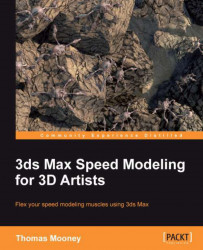Any edge selection can be converted to a Spline. Splines have several uses. They can be rendered as wire-like volumes. They can be used as guides for animation, for polygon extrusions, and even UV mapping. They can be used as profiles for the Extrude, Sweep, and Lathe modifiers to generate new geometry. Closed shapes can be the base for Garments used with the Cloth modifier, and open shapes can be used to define Hair and Fur geometry.
In this example, we'll generate shapes from existing geometry and use it to create a model connecting the Body and Legs of the vehicle constructed in the earlier sections.
Open the scene
\Packt3dsMax\Chapter 04\ShapesStart.max.Select
Bodyby pressing H (Select by Name) and zoom and orbit so you can see the lower part (shown in the following screenshot). Press 2 to enter the Edge mode and select the loop shown on the end of the front protrusion.
If you are using
PacktUI.ui, you can right-click on it to access Create Shape...