Using ArrayObject and custom script sorting callbacks
We will be adding a new TorqueScript function to a project based on the Torque 3D Full template and try it out using the Empty Terrain level. If you haven't already, use the Torque Project Manager (Project Manager.exe) to create a new project from the Full template. It will be found under the My Projects directory. Then start up your favorite script editor, such as Torsion, and let's get going!
The example code begins by creating the
ArrayObject instance that will be used to store some objects. It then steps through all the MissionGroup
and
MissionCleanup objects and stores any SceneObject instances it finds onto the array. The SimObject ID of the object is used as the key, and the class name of the object is used as the value.
With the array populated, we do an ascending sort using our custom sorting function, arraySortFunction1() as follows:
The code then steps through the sorted array and prints the results to the console.
The critical component here is our custom sorting function, arraySortFunction1(). Each time the function is called, it passes two items to compare. As we're doing a key-based sort, the key of each item is passed to our sort function. When we created the array we placed SimObject ID of each SceneObject instance into the key, so we may now use the key to retrieve information about the SceneObject instance. In our case we get the world position of each object as follows:
The rule for the sorting function is that if item A is less than item B then return a value of -1. If item A is greater than B then return a value of 1. And if items A and B are equal, return a value of 0. It is up to our sorting function to determine what makes item A lesser than or greater than item B. In our example we're using world Y position of each object as follows:
We then end up with a nicely sorted list from the lowest Y position to highest Y position that we output to the console.
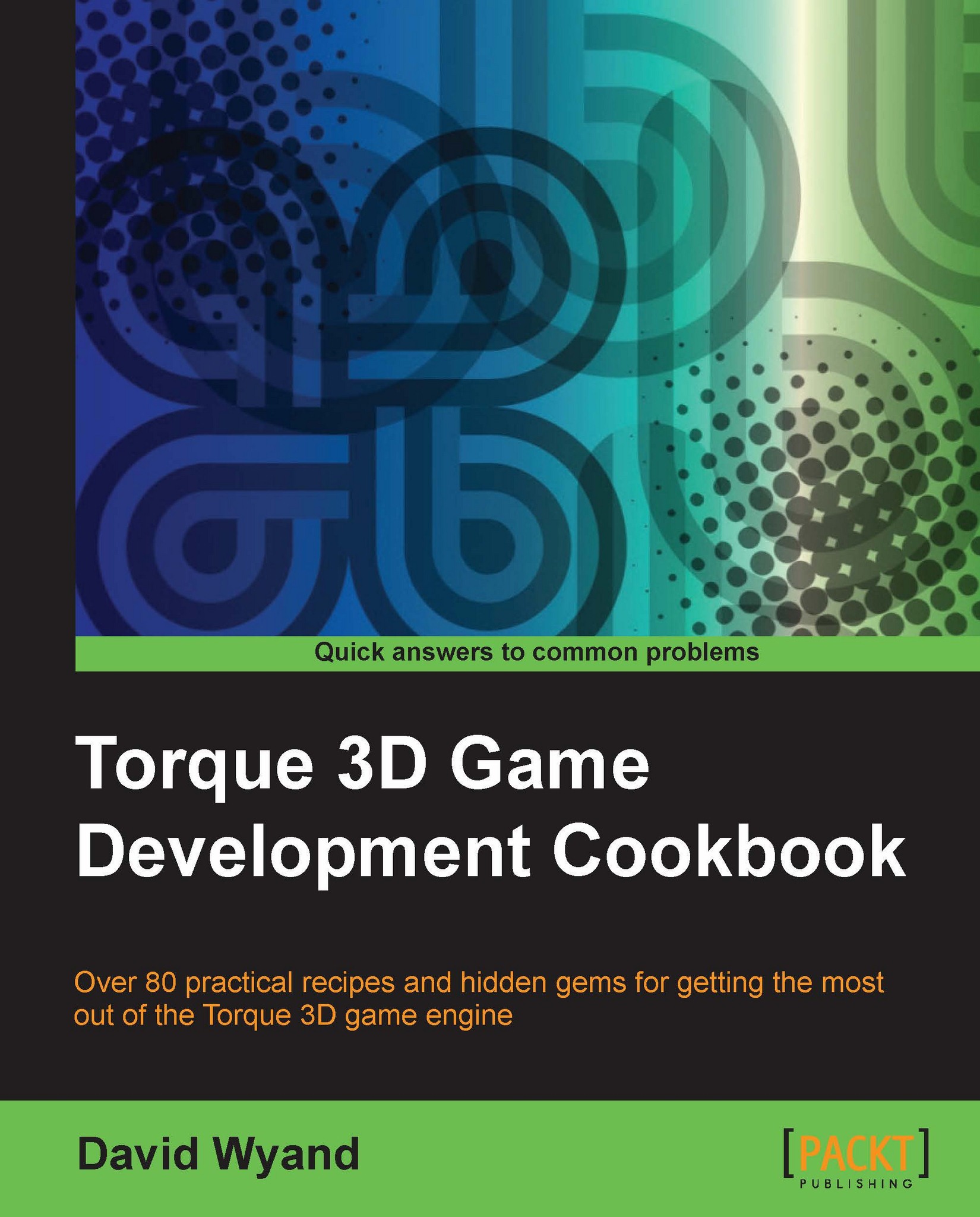
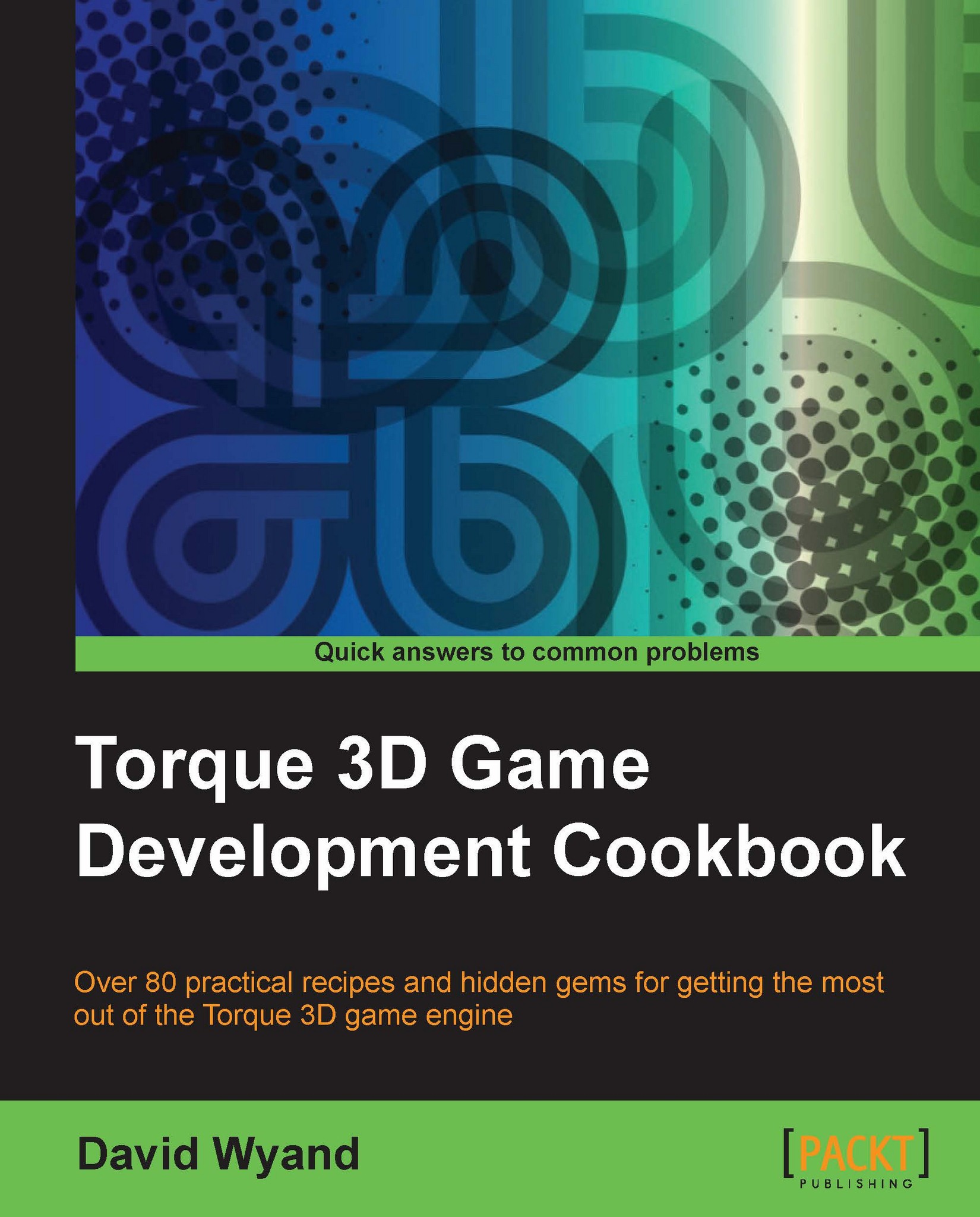
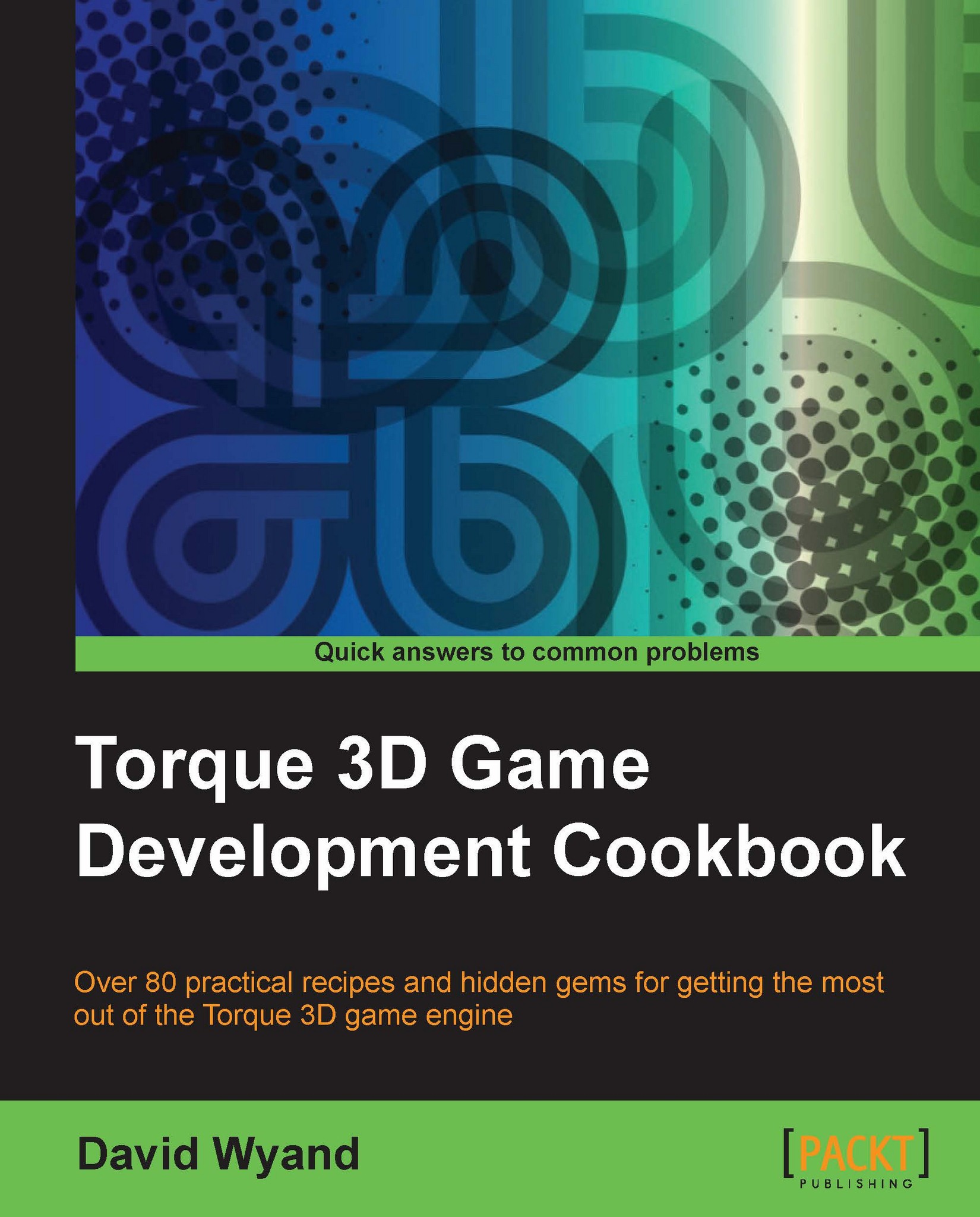
 Free Chapter
Free Chapter
