We've created a standard Windows Forms Application to simplify the example so that the project can be built on Windows 7, Windows 8, and Windows 8.1.
The previous code listing has each of the key lines of code highlighted so that you can easily follow along.
First is the creation of a window so that we have a valid handle to provide while creating the SwapChain object. We then declare the device and swapChain variables that will store the output of our call to the static method Device.CreateDeviceAndSwapChain.
The creation of the device and swap chain takes place next. This is the first highlighted line in the code listing.
Here we are telling the API to create a Direct3D 11 device using the hardware driver, with no specific flags (the native enumeration for DeviceCreationFlags is D3D11_CREATE_DEVICE_FLAG) and to use the feature levels available between 11.1 and 10.0. Because we have not used the Device.CreateDeviceAndSwapChain override that accepts a SharpDX.DXGI.Adapter object instance, the device will be constructed using the first adapter found.
This is a common theme with the SharpDX constructors and method overrides, often implementing default behavior or excluding invalid combinations of parameters to simplify their usage, while still providing the option of more detailed control that is necessary with such a complex API.
SwapChainDescription (natively DXGI_SWAP_CHAIN_DESC) is describing a back buffer that is the same size as the window with a fullscreen refresh rate of 60 Hz. We have specified a format of SharpDX.DXGI.Format.R8G8B8A8_UNorm, meaning each pixel will be made up of 32-bits consisting of four 8-bit unsigned normalized values (for example, values between 0.0-1.0 represent the range 0-255) representing Red, Green, Blue, and Alpha respectively. UNorm refers to the fact that each of the values stored are normalized to 8-bit values between 0.0 and 1.0, for example, a red component stored in an unsigned byte of 255 is 1 and 127 becomes 0.5. A texture format ending in _UInt on the other hand is storing unsigned integer values, and _Float is using floating point values. Formats ending in _SRgb store gamma-corrected values, the hardware will linearize these values when reading and convert back to the sRGB format when writing out pixels.
The back buffer can only be created using a limited number of the available resource formats. The feature level also impacts the formats that can be used. Supported back buffer formats for feature level >= 11.0 are:
SharpDX.DXGI.Format.R8G8B8A8_UNorm
SharpDX.DXGI.Format.R8G8B8A8_UNorm_SRgb
SharpDX.DXGI.Format.B8G8R8A8_UNorm
SharpDX.DXGI.Format.B8G8R8A8_UNorm_SRgb
SharpDX.DXGI.Format.R16G16B16A16_Float
SharpDX.DXGI.Format.R10G10B10A2_UNorm
SharpDX.DXGI.Format.R10G10B10_Xr_Bias_A2_UNorm
We do not want to implement any multisampling of pixels at this time, so we have provided the default sampler mode for no anti-aliasing, that is, one sample and a quality of zero: new SampleDescription(1, 0).
The buffer usage flag is set to indicate that the buffer will be used as a back buffer and as a render-target output resource. The bitwise OR operator can be applied to all flags in Direct3D.
The number of back buffers for the swap chain is set to one and there are no flags that we need to add to modify the swap chain behavior.
With IsWindowed = true, we have indicated that the output will be windowed to begin with and we have passed the handle of the form we created earlier for the output window.
The swap effect used is SwapEffect.Discard, which will result in the back buffer contents being discarded after each swapChain.Present.
Note
Windows Store apps must use a swap effect of SwapEffect.FlipSequential, which in turn limits the valid resource formats for the back buffer to one of the following:
SharpDX.DXGI.Format.R8G8B8A8_UNorm
SharpDX.DXGI.Format.B8G8R8A8_UNorm
SharpDX.DXGI.Format.R16G16B16A16_Float
With the device and swap chain initialized, we now retrieve a reference to the back buffer so that we can create RenderTargetView. You can see here that we are not creating any new objects. We are simply querying the existing objects for a reference to the applicable Direct3D interfaces. We do still have to dispose of these correctly as the underlying COM reference counters will have been incremented.
The next highlighted piece of code is the SharpDX.Windows.RenderLoop.Run helper function. This takes our form and delegate or Action as input, with delegate executed within a loop. The loop takes care of all application messages, and will listen for any application close events and exit the loop automatically, for example, if the form is closed. The render loop blocks the thread so that any code located after the call to RenderLoop.Run will not be executed until the loop has exited.
Now we execute our first rendering command which is to clear renderTargetView with a light blue color. This line is retrieving the immediate device context from the device and then executing the ClearRenderTargetView command. As this is not a deferred context the command is executed immediately.
Finally we tell the swap chain to present the back buffer (our renderTargetView that we just set to light blue) to the front buffer.
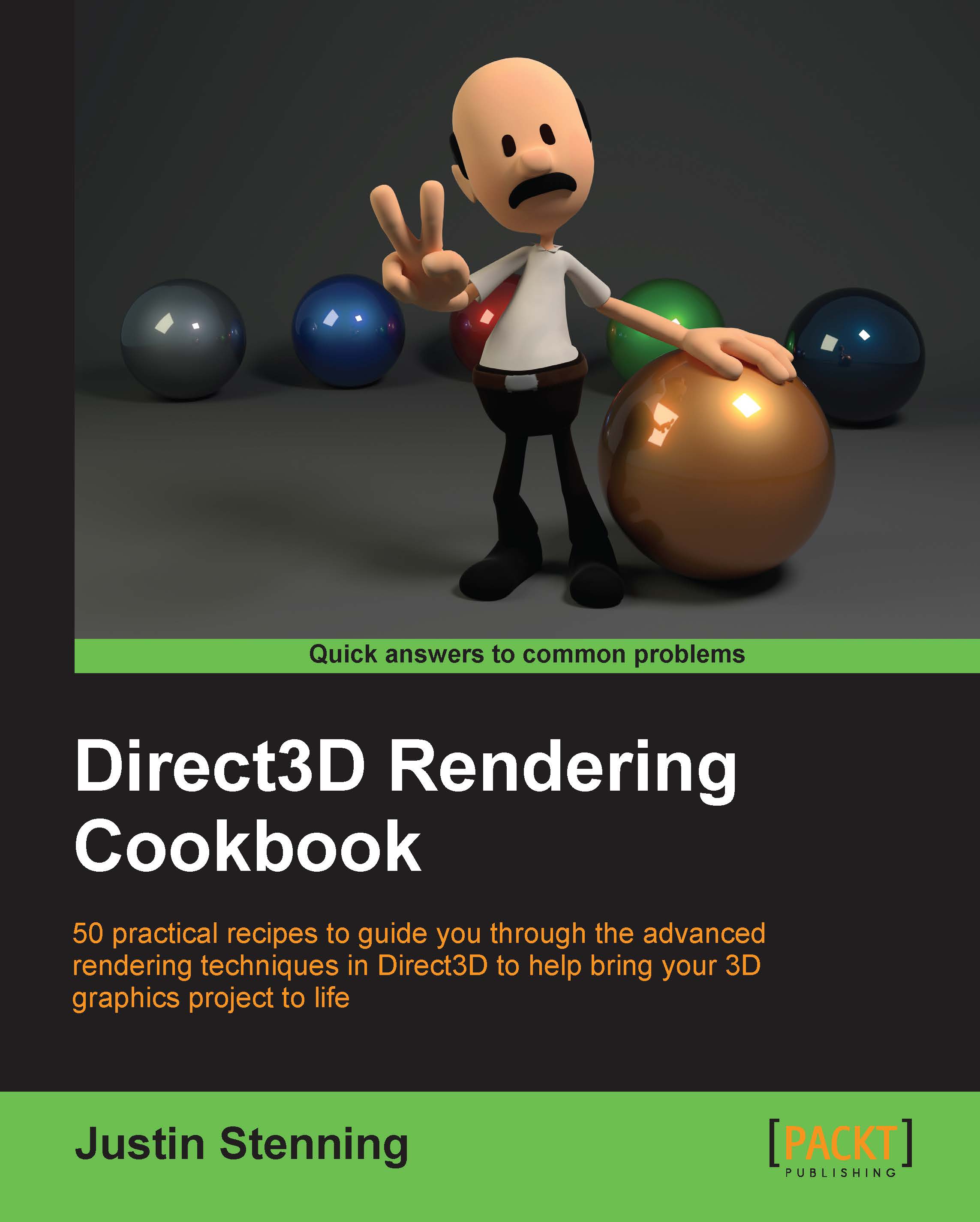
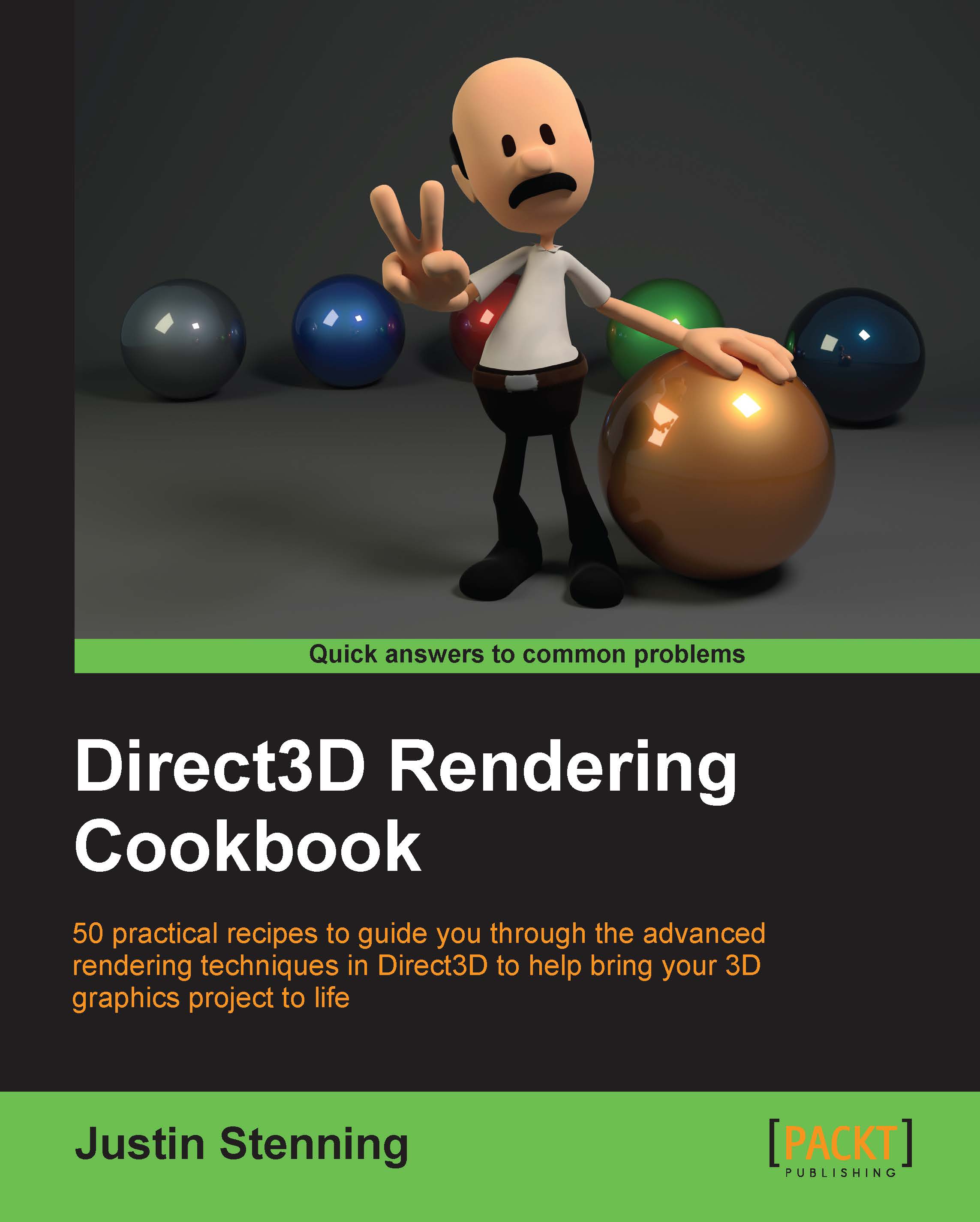
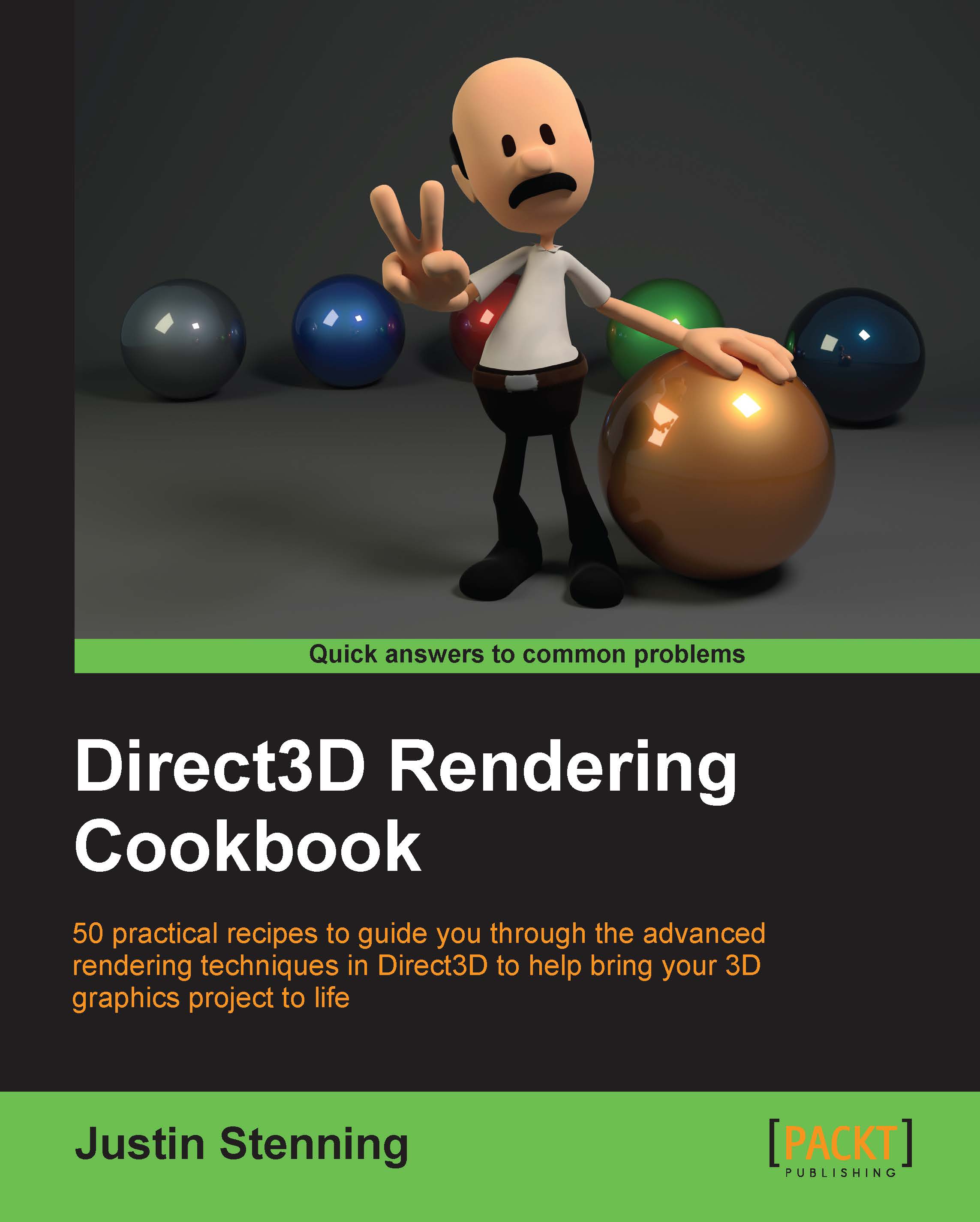
 Free Chapter
Free Chapter


