Before we start creating cool games, we need an introduction to the drawing functionality of Pygame. As we noticed in the previous recipe, in Pygame we draw on the Surface objects. There is a myriad of drawing options—different colors, rectangles, polygons, lines, circles, ellipses, animation, and different fonts.
The following steps will help you diverge into the different drawing options you can use with Pygame:
Imports: We will need the NumPy library to randomly generate RGB values for the colors, so we will add an extra import for that:
import numpy
Initializing colors: Generate four tuples containing three RGB values each with NumPy:
colors = numpy.random.randint(0, 255, size=(4, 3))
Then define the white color as a variable:
WHITE = (255, 255, 255)
Set the background color: We can make the whole screen white with the following code:
screen.fill(WHITE)
Drawing a circle: Draw a circle in the center with the window using the first color we generated:
pygame.draw.circle(screen, colors[0], (200, 200), 25, 0)
Drawing a line: To draw a line we need a start point and an end point. We will use the second random color and give the line a thickness of
3:pygame.draw.line(screen, colors[1], (0, 0), (200, 200), 3)
Drawing a rectangle: When drawing a rectangle, we are required to specify a color, the coordinates of the upper-left corner of the rectangle, and its dimensions:
pygame.draw.rect(screen, colors[2], (200, 0, 100, 100))
Drawing an ellipse: You might be surprised to discover that drawing an ellipse requires similar parameters as for rectangles. The parameters actually describe an imaginary rectangle that can be drawn around the ellipse:
pygame.draw.ellipse(screen, colors[3], (100, 300, 100, 50), 2)
The resulting window with a circle, line, rectangle, and ellipse using random colors:
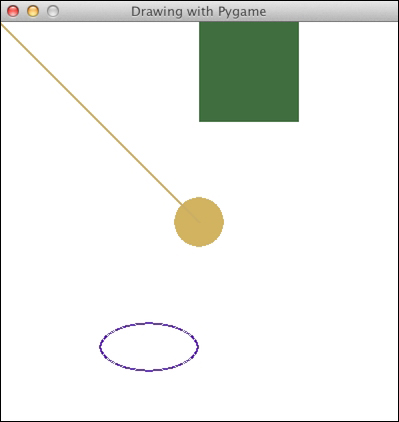
The code for the drawing demo is as follows:
import pygame, sys from pygame.locals import * import numpy pygame.init() screen = pygame.display.set_mode((400, 400)) pygame.display.set_caption('Drawing with Pygame') colors = numpy.random.randint(0, 255, size=(4, 3)) WHITE = (255, 255, 255) #Make screen white screen.fill(WHITE) #Circle in the center of the window pygame.draw.circle(screen, colors[0], (200, 200), 25, 0) # Half diagonal from the upper-left corner to the center pygame.draw.line(screen, colors[1], (0, 0), (200, 200), 3) pygame.draw.rect(screen, colors[2], (200, 0, 100, 100)) pygame.draw.ellipse(screen, colors[3], (100, 300, 100, 50), 2) while True: for event in pygame.event.get(): if event.type == QUIT: pygame.quit() sys.exit() pygame.display.update()



