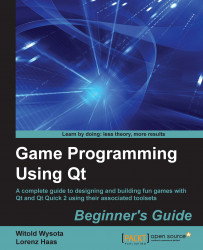Add two labels in the main window area—one at the top for the first player name and one at the bottom of the form for the second player name—and then change their objectName property to player1 and player2, respectively. Clear their text property so that they don't display anything. Then, drag Widget from the widget box, drop it between the two labels' and set its object name to gameBoard. Invoke the context menu on the widget that you just dropped and choose Promote to. This allows us to substitute a widget in the form with another class; in our case, we will want to replace the empty widget with our game board. Fill the dialog that has just appeared with the values shown in the following figure:

Then, click on the button labeled Add and then Promote to close the dialog and confirm the promotion. You will not notice any changes in the form because the replacement only takes place during compilation. Now, apply a vertical layout on the form...