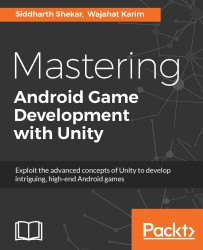We will create a main menu button, so that we can press it to go to the MainMenu scene when we select it. To do this, we will create a new button and name it mainMenuBtn. Position the mainMenuBtn so that it is to the left of the middle of the screen.
Also select the homeBtn2 option as the Source Image in the Image (Script) section; and leave the rest of the values set to their defaults:
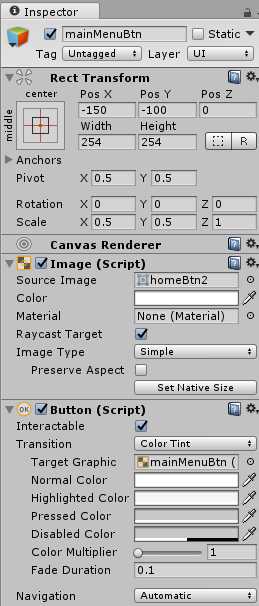
Like the reset button, we can only show the main menu button once the game is over. So, in gameScript, create a new public variable called mainMenuButton, shown as following:
public Button resetButton;
public Button mainMenuButton;
public Toggle pauseButton; Set the active status of the mainMenuButton to false in the Start function:
// Use this for initialization
void Start () {
GameObject player = GameObject.Find("theDude");
pScript = player.GetComponent<playerScript>();
GameObject enemy = GameObject.Find("Enemy...