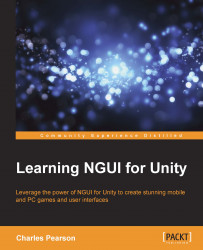We want our player to be able to return to the main menu. First, we need to add a Confirm button to our options page. Secondly, we must play our existing tweens in reverse to make both windows go back to their initial states when the Confirm button is clicked.
We can use our existing
Play button as the base to create our new
Confirm button:
Select
UI Root|Main|Buttons|Playand hit Ctrl + D to duplicate it.Rename this new duplicate to
Confirm.Drag this new
Confirmbutton inside ourUI Root|OptionsGameObject.Select our
UIRoot|MainGameObject and disable it.Select our
UIRoot|OptionsGameObject and enable it.
Make sure you move around your scene view to see your options page at {2000, 0, 0} so that we can see the next modifications. Now, we can transform our Play button into a real Confirm button:
Select our new
Options|ConfirmGameObject.Set its Transform position to {0, -295, 0}.
Set Size of its
UISpriteto 520 x 130.Select its child
LabelGameObject...