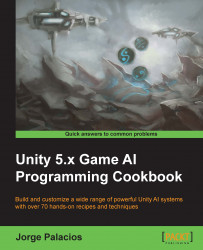There are times when we need scripted routes, and it's just inconceivable to do this entirely by code. Imagine you're working on a stealth game. Would you code a route for every single guard? This technique will help you build a flexible path system for those situations:
We need to define a custom data type called PathSegment:
using UnityEngine;
using System.Collections;
public class PathSegment
{
public Vector3 a;
public Vector3 b;
public PathSegment () : this (Vector3.zero, Vector3.zero){}
public PathSegment (Vector3 a, Vector3 b)
{
this.a = a;
this.b = b;
}
}This is a long recipe that could be seen as a big two-step process. First, we build the Path class, which abstracts points in the path from their specific spatial representations, and then we build the PathFollower behavior, which makes use of that abstraction in order to get actual spatial points to follow:
Create the
Pathclass, which consists of nodes and segments but only the nodes are public and assigned manually:using UnityEngine; using System.Collections; using System.Collections.Generic; public class Path : MonoBehaviour { public List<GameObject> nodes; List<PathSegment> segments; }Define the
Startfunction to set the segments when the scene starts:void Start() { segments = GetSegments(); }Define the
GetSegmentsfunction to build the segments from the nodes:public List<PathSegment> GetSegments () { List<PathSegment> segments = new List<PathSegment>(); int i; for (i = 0; i < nodes.Count - 1; i++) { Vector3 src = nodes[i].transform.position; Vector3 dst = nodes[i+1].transform.position; PathSegment segment = new PathSegment(src, dst); segments.Add(segment); } return segments; }Define the first function for abstraction, called
GetParam:public float GetParam(Vector3 position, float lastParam) { // body }We need to find out which segment the agent is closest to:
float param = 0f; PathSegment currentSegment = null; float tempParam = 0f; foreach (PathSegment ps in segments) { tempParam += Vector3.Distance(ps.a, ps.b); if (lastParam <= tempParam) { currentSegment = ps; break; } } if (currentSegment == null) return 0f;Given the current position, we need to work out the direction to go to:
Vector3 currPos = position - currentSegment.a; Vector3 segmentDirection = currentSegment.b - currentSegment.a; segmentDirection.Normalize();
Find the point in the segment using vector projection:
Vector3 pointInSegment = Vector3.Project(currPos, segmentDirection);
Finally,
GetParamreturns the next position to go to along the path:param = tempParam - Vector3.Distance(currentSegment.a, currentSegment.b); param += pointInSegment.magnitude; return param;
Define the
GetPositionfunction:public Vector3 GetPosition(float param) { // body }Given the current location along the path, we find the corresponding segment:
Vector3 position = Vector3.zero; PathSegment currentSegment = null; float tempParam = 0f; foreach (PathSegment ps in segments) { tempParam += Vector3.Distance(ps.a, ps.b); if (param <= tempParam) { currentSegment = ps; break; } } if (currentSegment == null) return Vector3.zero;Finally,
GetPositionconverts the parameter as a spatial point and returns it:Vector3 segmentDirection = currentSegment.b - currentSegment.a; segmentDirection.Normalize(); tempParam -= Vector3.Distance(currentSegment.a, currentSegment.b); tempParam = param - tempParam; position = currentSegment.a + segmentDirection * tempParam; return position;
Create the
PathFollowerbehavior, which derives fromSeek(remember to set the order of execution):using UnityEngine; using System.Collections; public class PathFollower : Seek { public Path path; public float pathOffset = 0.0f; float currentParam; }Implement the
Awakefunction to set the target:public override void Awake() { base.Awake(); target = new GameObject(); currentParam = 0f; }The final step is to define the
GetSteeringfunction, which relies on the abstraction created by thePathclass to set the target position and applySeek:public override Steering GetSteering() { currentParam = path.GetParam(transform.position, currentParam); float targetParam = currentParam + pathOffset; target.transform.position = path.GetPosition(targetParam); return base.GetSteering(); }
We use the Path class in order to have a movement guideline. It is the cornerstone, because it relies on GetParam to map an offset point to follow in its internal guideline, and it also uses GetPosition to convert that referential point to a position in the three-dimensional space along the segments.
The path-following algorithm just makes use of the path's functions in order to get a new position, update the target, and apply the Seek behavior.
It's important to take into account the order in which the nodes are linked in the Inspector for the path to work as expected. A practical way to achieve this is to manually name the nodes with a reference number.

An example of a path set up in the Inspector window
Also, we could define the OnDrawGizmos function in order to have a better visual reference of the path:
void OnDrawGizmos ()
{
Vector3 direction;
Color tmp = Gizmos.color;
Gizmos.color = Color.magenta;//example color
int i;
for (i = 0; i < nodes.Count - 1; i++)
{
Vector3 src = nodes[i].transform.position;
Vector3 dst = nodes[i+1].transform.position;
direction = dst - src;
Gizmos.DrawRay(src, direction);
}
Gizmos.color = tmp;
}