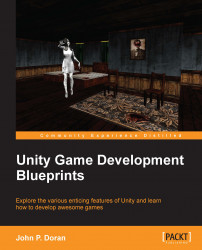One of the biggest advantages of using Unity as a game engine is the fact that you can support multiple platforms with minimal changes to your base game. In fact, right now, if you plug in an Xbox 360 Controller into your computer, restart Unity, and then try to play the game, you'll notice that the left-hand side joystick already moves the player, and if you press the Y button, you will jump into the air. However, some of the aspects don't work, so let's get them implemented.
Let's get started by performing the following steps:
The first thing that we're going to need to do is let Unity know that we want to work with some new input. So, to do that, we will need to navigate to Edit | Project Settings | Input. Have a look at the following screenshot:

Once there, we need to add four new axes to our project, the first being a new horizontal axis; so right-click on the Mouse X axis, and select Duplicate Array Element.
Extend the newly created Mouse X axes, and rename it to...