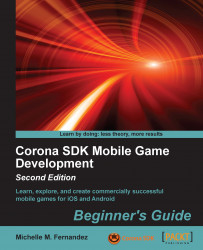Let's begin by setting up the Corona SDK on our desktop:
If you haven't downloaded the SDK, please do so from http://www.coronalabs.com/downloads/coronasdk. You will have to register as a user before you can access the SDK.
The file extension for any Mac program should end in
.dmg; this is known as an Apple disk image. Once you've downloaded the disk image, double-click on the disk image file to mount it. The name should be similar toCoronaSDK-XXXX.XXXX.dmg. Once it is loaded, you should see the mounted disk image folder, as shown in the following screenshot:
Next, drag the
CoronaSDKfolder into theApplicationsfolder. This will copy the contents of the Corona folder into/Applications. You will be prompted to enter an administrator password if you are not the main administrator of the account. You will be able to see theCoronaSDKfolder in/Applicationsonce it has been successfully installed. For easy access to the folder contents, create an alias by dragging theCoronaSDKfolder to the dock of your Mac desktop:
First-time Corona SDK users will have to perform a quick and easy one-time authorization process before it is accessible. You must be connected to the Internet to complete the authorization process.
Launch the Corona simulator in the SDK folder.
Assuming this is your first time, you will be presented with an End-user License Agreement (EULA). Once you have accepted the agreement, enter the e-mail you used to register for Corona and the password to activate the SDK. Otherwise, click on Register to create an account.
Note
If you register with Corona as a single developer, there is no fee to develop on iOS and/or Android devices.

Upon successful login, you will get a confirmation dialog to show that the SDK is ready to use:

Click on the Continue button, and you'll be presented with the Welcome to Corona screen:

Setting up Corona SDK on your Mac operating system is as simple as installing any other dedicated Mac program. After you have authorized the SDK on your machine and logged in with your e-mail and password, it will be ready for use. From here on out, every time you launch Corona, it will automatically log in to your account. You will notice that you are greeted with a Corona SDK screen when this happens.