There is still a lot of black in the background and as the game has a space theme, let's add some stars in there. The way we'll do this is to add a sphere that we can map the stars texture to, so click on Game Object | Create Other | Sphere, and position it at X: 0, Y: 0, Z: 0. We also need to set the size to X: 100, Y: 100, Z: 100. Drag the stars texture, located at Textures/stars, on to the new sphere that we created in our scene. That was simple, wasn't that? Unity has added the texture to a material that appears on the outside of our sphere while we need it to show on the inside. To fix it, we are going to reverse the triangle order, flip the normal map, and flip the UV map with C# code. Right-click on the Scripts folder and then click on Create and select C# Script. Once you click on it, a script will appear in the Scripts folder; it should already have focus and be asking you to type a name for the script, call it SkyDome. Double-click on the script in Unity and...
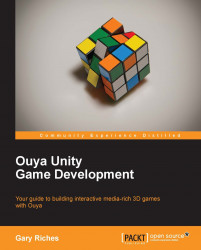
Ouya Unity Game Development
By :
Ouya Unity Game Development
By:
Overview of this book
Ouya is a microconsole running its own version of the Android operating system. The console features an exclusive Ouya store for applications and games designed specifically for the Ouya platform. It runs a modified version of Android 4.1 Jellybean, and is open to rooting without voiding the warranty. All systems can be used as development kits which allow any Ouya owner to be a developer without any licensing fee. Ouya Unity Game Development offers detailed, easy-to-follow, step-by-step instructions which will help you learn the ins and outs of Ouya development in Unity.From connecting your device with Android Debug Bridge to publishing it on the Ouya Developer Portal, this book will explain the processes involved in creating a game from scratch. As you progress through the book, you will learn about scenes, prefabs, sounds, models, and animations. By the end of the seventh chapter, you will have a 3D game with multiple levels, the possibility of in-app purchases, and controller support that runs on both the Ouya and an Android phone. Starting with an introduction to Ouya, you will learn how to set up an environment and render game levels on Ouya. You will learn how to change levels and how to save the current level. You will then dive into Ouya controller integration and character animation. This book will also teach you the workings of audio source components, and will show you how to add textures to prefabs. Finally, you will learn how you can monetize the game. By the end of this book, you will have the game running on Ouya and geared up to create games on your own.
Table of Contents (15 chapters)
Ouya Unity Game Development
Credits
About the Author
Acknowledgment
About the Reviewers
www.PacktPub.com
Preface
 Free Chapter
Free Chapter
What Is Ouya and Why Does It Matter?
Setting Up Unity and the Ouya Plugin
Setting Up Your Game
Adding a Character and Making Them Move
Adding Finesse to Your Game
Show Me the Money!
Building Cross-platform Games
Index
Customer Reviews

