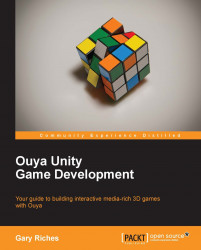When you start adding sounds in to your game, it takes on a whole new dimension, you'd be surprised how a game that seems unfinished can suddenly feel almost complete just by adding some sounds effects. We're going to add a sound that will play every time a crate is moved on to a goal tile. With keeping our project tidy in mind, the first step is to create a folder that will store all our sound files.
Click on the Create dropdown menu in the Project panel. Click on Folder and a new folder will be created in the project panel, call the folder Sounds. Import the asset crateOnGoal.mp3 from the files for this chapter to your new Sounds folder.
Sound in Unity requires the following three things:
A sound to play
A source for the sound to come from
A listener to hear the sound
Our Main Camera already has an Audio Listener component attached to it and we have already imported our sound to play, all that's left is to add an audio source with a reference to our sound and a trigger to call...