You will start by returning Blender to its default setup. To go back to the default scene. You don't have to quit as you did at the start of this chapter; there is another way. The steps are as follows:
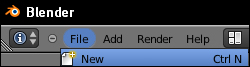
Move your cursor to the upper-left corner of the Blender window as shown in the previous screenshot. Left-click on File. A menu will drop down. Left-click on New. Another menu will appear asking you to Reload Start-Up File. Click on that and the default Blender file will be loaded.
Press the 7 key on the NumPad. This gives you the Top view.
Press the 1 key on the NumPad. This gives you the Front view.
Press the 3 key on the NumPad. This gives you the Right side view.



