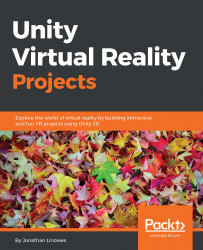Let's spice up the scene with some more interesting environment and geometry. This section is optional. You can follow along or even do your own thing.
I've provided assets in the download files associated with this book. Where mentioned in the following section, some of these may be a part of the free packages found in the Unity Asset Store and included with permission from the creators:
Start a new version of the scene, save it navigating to File | Save Scene As..., and name it
PhysicsWorld.Select the ground plane and change its Scale to (
5,1,5).
Now, we'll add some sky and earth.
We will add a nicer skybox named Wispy Sky. To add the skybox, perform the following steps:
Import the assets package provided with this book named
WispySky.package.From the main menu bar, navigate to Window | Lighting.
In the Lighting panel, select the Scene tab.
In the Skybox field, click on the circle icon on the far right to open the Select Material dialog box.
Select...