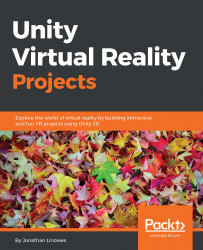Please find 10 of your favorite photos from your photo library to use and add them to a new Project Assets folder named Photos. Follow the following steps to add photos to the gallery:
To create the photos folder, navigate to Assets | Create | Folder and name it
Photos.Import 10 photos by dragging and dropping them from your File Explorer into the
Photosfolder that you just created (or navigate to Assets | Import New Asset...).Now, we'll write a script to populate Artworks Images. In Hierarchy, select
Artworks. Then, in Inspector, navigate to Add Component | New Script and name itPopulateArtFrames.Open the new script in MonoDevelop.
Edit the code for
PopulateArtFrames.cs, as follows (I've written the code in more lines than it was probably necessary so that I could provide explanations):using UnityEngine; using System.Collections; public class PopulateArtFrames : MonoBehaviour { public Texture[] images; void Start () { int imageIndex = 0; foreach...