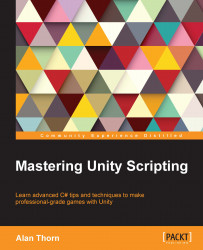Loops are one of the most powerful tools in programming. Imagine a game where the entire level can be nuked. When this happens, you'll want to destroy almost everything in the scene. Now, you can do this by deleting each and every object individually in code, one line at a time. If you did this, then a small scene with only a few objects would take just a few lines of code, and this wouldn't be problematic. However, for larger scenes with potentially hundreds of objects, you'd have to write a lot of code, and this code would need to be changed if you altered the contents of the scene. This would be tedious. Loops can simplify the process to just a few lines, regardless of scene complexity or object number. They allow you to repeatedly perform operations on potentially many objects. There are several kinds of loops in C#. Let's see some examples.
Perhaps, the simplest loop type in C# is the foreach loop. Using foreach, you can cycle through every element in an array, sequentially from start to end, processing each item as required. Consider the following code sample 1-6; it destroys all GameObjects from a GameObject array:
01 using UnityEngine;
02 using System.Collections;
03
04 public class MyScriptFile : MonoBehaviour
05 {
06 //Array of game objects in the scene
07 public GameObject[] MyObjects;
08
09 // Use this for initialization
10 void Start ()
11 {
12 //Repeat code for all objects in array, one by one
13 foreach(GameObject Obj in MyObjects)
14 {
15 //Destroy object
16 Destroy (Obj);
17 }
18 }
19
20 // Update is called once per frame
21 void Update ()
22 {
23 }
24 }Note
Downloading the example code
You can download the example code files from your account at http://www.packtpub.com for all the Packt Publishing books you have purchased. If you purchased this book elsewhere, you can visit http://www.packtpub.com/support and register to have the files e-mailed directly to you.
The foreach loop repeats the code block {} between lines 14–17, once for each element in the array MyObjects. Each pass or cycle in the loop is known as an iteration. The loop depends on array size; this means that larger arrays require more iterations and more processing time. The loop also features a local variable obj. This is declared in the foreach statement in line 13. This variable stands in for the selected or active element in the array as the loop passes each iteration, so obj represents the first element in the loop on the first iteration, the second element on the second iteration, and so on.
Tip
More information on the foreach loop and its usage in C# can be found at http://msdn.microsoft.com/en-GB/library/ttw7t8t6.aspx.
The foreach loop is handy when you need to iterate through a single array sequentially from start to end, processing each element one at a time. But sometimes you need more control over the iterations. You might need to process a loop backwards from the end to the start, you might need to process two arrays of equal length simultaneously, or you might need to process every alternate array element as opposed to every element. You can achieve this using the for loop, as shown here:
//Repeat code backwards for all objects in array, one by one
for(int i = MyObjects.Length-1; i >= 0; i--)
{
//Destroy object
DestroyMyObjects[i]);
}The following are the comments for the preceding code snippet:
Here, the
forloop traverses theMyObjectsarray backwards from the end to the start, deleting eachGameObjectin the scene. It does this using a local variablei. This is sometimes known as anIteratorvariable, because it controls how the loop progresses.The
forloop line has the following three main parts, each separated by a semicolon character:i: This is initialized toMyObjects.Length – 1(the last element in the array). Remember that arrays are zero-indexed, so the last element is alwaysArray Length -1. This ensures that loop iteration begins at the array end.i >= 0: This expression indicates the condition when the loop should terminate. Theivariable acts like a countdown variable, decrementing backwards through the array. In this case, the loop should end wheniis no longer greater than or equal to0, because0represents the start of the array.i--: This expression controls how the variableichanges on each iteration of the loop moving from the array end to the beginning. Here,iwill be decremented by one on each iteration, that is, a value of1will be subtracted fromion each pass of the loop. In contrast, the statement++will add1.
During the loop, the expression
MyObjects[i]is used to access array elements.
Tip
More information on the for loop and its usage in C# can be found at http://msdn.microsoft.com/en-gb/library/ch45axte.aspx.
Both the for and foreach loops were especially useful when cycling through an array, performing specific operations on each iteration. The while loop, in contrast, is useful to continually repeat a specific behavior until a specified condition evaluates to false. For example, if you must deal damage to the player as long as they're standing on hot lava or continually move a vehicle until the breaks are applied, then a while loop could be just what you need, as shown in the following code sample 1-7:
01 using UnityEngine;
02 using System.Collections;
03
04 public class MyScriptFile : MonoBehaviour
05 {
06 // Use this for initialization
07 void Start ()
08 {
09 //Will count how many messages have been printed
10 int NumberOfMessages = 0;
11
12 //Loop until 5 messages have been printed to the console
13 while(NumberOfMessages < 5)
14 {
15 //Print message
16 Debug.Log ("This is Message: " + NumberOfMessages.ToString());
17
18 //Increment counter
19 ++NumberOfMessages;
20 }
21 }
22
23 // Update is called once per frame
24 void Update ()
25 {
26 }
27 }Note
ToString
Many classes and objects in Unity have a ToString function (see line 16 of code sample 1-7). This function converts the object, such as an integer (whole number), to a human-readable word or statement that can be printed to the Console or Debugging window. This is useful for printing objects and data to the console when debugging. Note that converting numerical objects to strings requires an implicit conversion.
The following are the comments for code sample 1-7:
Line 13 begins the
whileloop with the condition that it repeats until the integer variableNumberOfMessagesexceeds or equals 5The code block between lines 15 and 19 is repeated as the body of the
whileloopLine 19 increments the variable
NumberOfMessageson each iteration
The result of code sample 1-7, when executed in the game mode, will be to print five text messages to the Unity Console when the level begins, as shown in the following screenshot:

Printing messages to Console in a while loop
Tip
More information on the while loop and its usage in C# can be found at http://msdn.microsoft.com/en-gb/library/2aeyhxcd.aspx.
One danger of using loops, especially while loops, is to accidentally create an infinite loop, that is, a loop that cannot end. If your game enters an infinite loop, it will normally freeze, perhaps permanently, requiring you to force a quit by terminating the application or even worse, causing a complete system crash! Often, Unity will catch the problem and exit but don't rely on this. For example, removing line 19 of the code sample 1-7 would create an infinite loop because the NumberOfMessages variable will never increment to a level that satisfies the while loop condition, thereby causing an exit. The message of this section, then, is first and foremost, "Take care when writing and planning loops to avoid infinite loops." The following is another classic example of an infinite loop that will certainly cause problems for your game, so be sure to avoid them:
//Loop forever
while(true)
{
}However, believe it or not, there are times when infinite loops are technically what you need for your game under the right conditions! If you need a moving platform to travel up and down endlessly, a magical orb to continually spin round and round, or a day-night cycle to perpetually repeat, then an infinite loop can be serviceable, provided it's implemented appropriately. Later in this book, we'll see examples where infinite loops can be put to good use. Loops are powerful, fun structures, but when coded inappropriately, whether infinite or not, they can be the source of crashes, stalls, and performance issues, so take care. In this book, we'll see good practices for creating loops.