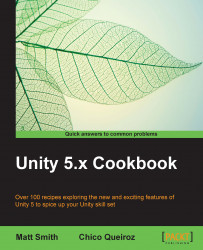This recipe will show you how to display a digital countdown clock shown here:

This recipe adapts the previous one. So, make a copy of the project for the previous recipe, and work on this copy.
For this recipe, we have prepared the script that you need in a folder named Scripts in the 1362_01_03 folder.
To create a digital countdown timer, follow these steps:
In the Inspector panel, remove the scripted component,
ClockDigital,from GameObject Text-clock.Create a
DigitalCountdownC# script class containing the following code, and add an instance as a scripted component to GameObject Text-clock:using UnityEngine; using System.Collections; using UnityEngine.UI; using System; public class DigitalCountdown : MonoBehaviour { private Text textClock; private float countdownTimerDuration; private float countdownTimerStartTime; void Start (){ textClock = GetComponent<Text>(); CountdownTimerReset(30); } void Update (){ // default - timer finished string timerMessage = "countdown has finished"; int timeLeft = (int)CountdownTimerSecondsRemaining(); if(timeLeft > 0) timerMessage = "Countdown seconds remaining = " + LeadingZero( timeLeft ); textClock.text = timerMessage; } private void CountdownTimerReset (float delayInSeconds){ countdownTimerDuration = delayInSeconds; countdownTimerStartTime = Time.time; } private float CountdownTimerSecondsRemaining (){ float elapsedSeconds = Time.time - countdownTimerStartTime; float timeLeft = countdownTimerDuration - elapsedSeconds; return timeLeft; } private string LeadingZero (int n){ return n.ToString().PadLeft(2, '0'); } }When you run the scene, you will now see a digital clock counting down from 30. When the countdown reaches zero, the message countdown has finished will be displayed.
You added a Text GameObject to a scene. You have added an instance of the DigitalCountdown C# script class to that GameObject.
There is one variable, textClock, which will be a reference to the Text component, whose text content we wish to update in each frame with a time remaining message (or a timer complete message). Then, a call is made to the CountdownTimerReset(…) method, passing an initial value of 30 seconds.
The Start() method (executed when the scene begins) sets the textClock variable to find the Text component in the GameObject where our scripted object has been added.
The Update() method is executed in every frame. This method initially sets the timerMessage variable to a message, stating that the timer has finished (the default message to display). Then the seconds remaining are tested to be greater than zero. And if so, then the message variable has its contents changed to display the integer (whole) number of the seconds remaining in the countdown—retrieved from the CountdownTimerSecondsRemaining() method. This method finally updates the text property (that is, the letters and numbers that the user sees) to be a string with a message about the remaining seconds.
The CountdownTimerReset(…) method records the number of seconds provided, and the time the method was called.
The CountdownTimerSecondsRemaining() method returns an integer value of the number of seconds remaining.