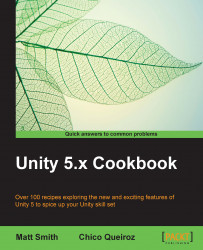If an Editor task is going to take more than half a second or so, then we should indicate progress complete/remaining to the user via a progress bar so that they understand that something is actually happening and the application has not crashed and frozen.

This recipe adds to the previous one, so make a copy of that project folder and do your work for this recipe with that copy.
To add a progress bar during the loop (and then remove it after the loop is complete), replace the PlacePrefabs() method with the following code:
static void PlacePrefabs(){
string assetPath = "Assets/Prefabs/prefab_star.prefab";
starPrefab = (GameObject)AssetDatabase.LoadMainAssetAtPath(assetPath);
int total = 100;
for(int i = 0; i < total; i++){
CreateRandomInstance();
EditorUtility.DisplayProgressBar("Creating your starfield", i + "%", i/100f);
}
EditorUtility.ClearProgressBar();
}