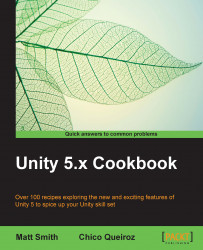This recipe presents the steps to create the 2DSpaceGirl mini-game, on which all the recipes of this chapter are based.
For this recipe, we have prepared the images you need in a folder named Sprites in the 1362_02_01 folder. We have also provided the completed game as a Unity package in this folder named Simple2DGame_SpaceGirl.
To create the simple 2D mini-game Space Girl follow these steps:
Import supplied folder
Spritesinto your project.Convert each sprite image to be of type Sprite (2D and UI). To do this, select the sprite in the Project panel, then, in the Inspector, change choose Sprite (2D and UI) from the drop-down menu Texture Type, and click on the Apply button, as shown in the following screenshot:

Set the Unity Player screen size to 800 x 600: choose the Edit | Project Settings | Player menu, then for option Resolution and Presentation uncheck
Default is Full Screen,and set the...