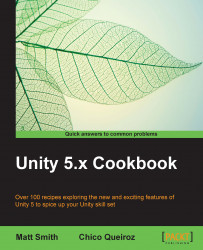Perhaps the simplest 2D animation is a simple flip, from facing left to facing right, or facing up to facing down, and so on. In this recipe we'll add a cute bug sprite to the scene, and write a short script to flip its horizontal direction when the Left and Right arrow keys are pressed.

For this recipe, we have prepared the image you need in a folder named Sprites in folder 1362_03_01.
To flip an object horizontally with arrow key presses, follow these steps:
Create a new Unity 2D project.
Import the provided image
EnemyBug.png.Drag an instance of the red Enemy Bug image from the Project | Sprites folder into the scene. Position this GameObject at (
0,0,0) and scale to (2,2,2).Add an instance of C# script class
BugFlipas a component to your Enemy Bug GameObject:using UnityEngine; using System.Collections; public class BugFlip : MonoBehaviour { private bool facingRight = true; void Update() { if (Input.GetKeyDown(KeyCode...