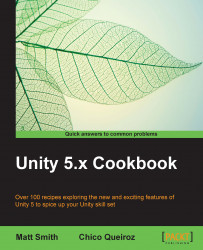Changing the color of an object at runtime can be a very effective way of letting players know that they can interact with it. This is very useful in a number of game genres, such as puzzles and point-and-click adventures, and it can also be used to create 3D user interfaces.
For this recipe, we'll use objects created directly in Unity. Alternatively, you can use any 3D model you like.
To highlight a material at mouse-over, follow these steps:
Create a new 3D project, and add a Cube to the scene (from the Hierarchy view, navigate to Create | 3D Object | Cube).
From the Project view, click the Create drop-down menu and choose Material. Name it
HighlightMaterial.Select HighlightMaterial, and, from the Inspector view, change its Albedo color to gray (R:
135, G:135, B:135), its Emission intensity to1, as shown in the screenshot below, and it's Emission color to R:1, G:1, B:1:
Assign HighlightMaterial to the Cube that you previously...