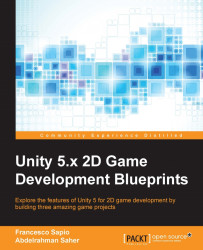Now that we have the character fully animated and controllable, it's time to build a cool level to let him move in. In order to organize the level, we can follow these steps:
Delete both
Floor_1andFloorgame objects (since we start from scratch).Create two new objects,
LevelandFloors_1. Reset their position (all zeros) and scale (all ones).Create a
Floor_1game object from the tile we want to use. Furthermore, set its scale to(2.15,2,1). Finally, add a Box Collider 2D.Parent them to each other in the following order:
Floor|Floors_1|Floor_1, as shown in the following image:
This is what the Inspector should look like:

Add the component
PlatformEffector2Dto the objectFloor_1. To easily find it, you can use the search tool or navigate to Component | Physics 2D.Check the Used By Effector variable in the collider to
True.Change the
PlatformEffector2Dcomponent to match the following image:
In the Box Collider 2D component of
Floor_1, use Slippery as the physics...