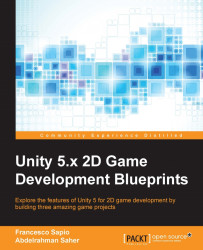One of the key gameplay elements of a tower defense game is, of course, the ability to buy and place towers. Buying a tower is something that the player should be able to do through the UI. In this section, we will learn how to create a button for the player to buy towers. In the next chapter, we will also see how to place it in the map.
Let's start by creating a new Image by right-clicking on the Hierarchy panel and then UI/Image. We should also rename it TowerSeller and assign to the Source Image the tower_rect image in our package. We may want to press Set Native Size and then scale it down to fit the screen. Finally, we can drag and drop it next to the LivesCounter, as shown in the following picture:

Now, we need to add text where the price of our tower will be shown. Right-click on TowerSeller and then UI/Text. Rename it PriceText, and we need to change its setting to the following:

In particular, we have set its color to white...