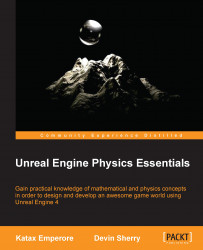When we first open Unreal Engine 4, we will see the Unreal Engine launcher, which contains a News tab, a Learn tab, a Marketplace tab, and a Library tab. As the first title suggests, the News tab provides you with the latest news from Epic Games, ranging from Marketplace Content releases to Unreal Dev Grant winners, Twitch Stream Recaps, and so on. The Learn tab provides you with numerous resources to learn more about Unreal Engine 4, such as written documentation, video tutorials, community wikis, sample game projects, and community contributions. The Marketplace tab allows you to purchase content, such as FX, weapons packs, blueprint scripts, environmental assets, and so on, from the community wikis and Epic Games. Lastly, the Library tab is where you can download the newest versions of Unreal Engine 4, open previously created projects, and manage your project files.
Let's start by first launching the Unreal Engine launcher and choosing Launch from the Library tab, as seen in the following image:

For the sake of consistency, we will use the latest version of the editor. At the time of writing this book, the version is 4.7.6. Next, we will select the New Project tab that appears at the top of the window, select the First Person project template with Starter Content, and name the project Unreal_PhyProject:

Now that we have the game engine open, we can now continue with our lesson.