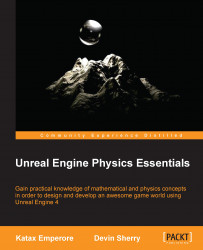Now we know that this actor connects two objects to each other by supporting the gravity and physical aspects of each object. We also know that it is invisible to players. In addition, Physics Constraint Actor has some properties that strongly shape the physical behavior of objects. Let's start with position. Switch back to four views and move your Physics Constraint Actor close to the upper cube, as shown in the following screenshot:

Now, press Play and shoot the cube. As you can see, it even goes over the upper cube. It seems that the rotation point is going higher. This is correct. The exact description is that you move your physics constraint actor to the top. This basically changes the way these two objects behave based on physical rules.
Now, click on Stop. Then, click on your physics constraint actor and press F. In Angular Limits, in the Details section on the right-hand side, set Angular Swing 1Motion to Locked, Angular Twist Motion to Limited...