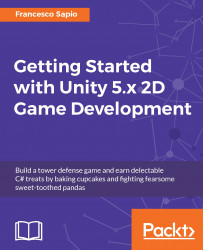You should already know about the game view, but there might be some new types of functionality that you didn't know about before. So, a short recap might be useful, before we move on in our journey.
First of all, we have our three main buttons, which you should be very familiar with, as shown here:

The first is the play button, which makes your game run. The second button pauses the game, and allows you to tweak some settings. The last one makes your game run for one frame only.
In the top-left corner, we have the displays and the resolution tabs that we covered in the previous chapter. In the opposite corner (top-right), there are many different yet useful toggles, as shown in the following screenshot:

These are their functions:
Maximize on Play: If this is on, every time you push the play button, the game view will be maximized to the largest window it can be. It's useful for testing the game in almost full screen; otherwise, it can be a little bit hard to tweak values without...