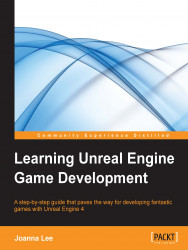The following steps can be used to trigger volume to toggle lights on or off:
We need to replace the Set Visibility node in Event Graph. Click and drag the blue dot from Point Light (WalkwayLight) and drop it onto any blank space. This opens up the contextual menu. The following screenshot shows the contextual menu to place a new node from WalkwayLight:

Select Toggle Visibility. This creates an additional new node in Event Graph; we will need to rewire the links as per the following screenshot in order to link OnActorBeginOverlap to Toggle Visibility:

The last step is to delete the Set Visiblity node and we are ready to toggle the light on and off as we move in and out of the room. The following screenshot shows the final Event Graph we want. Compile and play the level to see how you can toggle the light on and off.