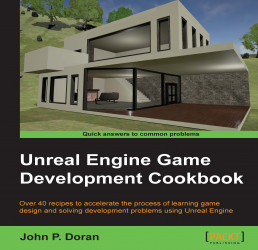Now, in order to use UE4 at all, we have to have it installed on our computer. Even after we install it, we may also want an overview of what it is. In case you haven't installed it yet, here is how you can do this.
Now that we have our project set up, let's get started with creating our player:
In the web browser of your choice, go to http://unrealengine.com.

Once on this page, click on the light blue GET UNREAL button.

Once on the Join the Community page, fill out the information and create your account!
It's important at this point to note the subscription plan that Unreal has for its user. You need to pay a 5 percent royalty to Unreal for any games that you publish. Of course, if the title is released for free, you don't need to pay anything.
Note
If you happen to be a student who is 13 or above and are enrolled in a degree or diploma granting course of study, GitHub has a pack of resources for student developers that currently includes free subscription to Unreal Engine 4 for a year. If you have a school-issued e-mail address, valid student identification card, or other official proof of enrollment, check it out at https://education.github.com/pack.
If you happen to be a teacher or school administrator, it may also be possible to get access to UE4 for your school. Find out more at https://www.unrealengine.com/education.
Once you are logged in to your account, make sure that you are on the Subscription tab and then click on the Download button on the right-hand side of the screen for the operating system of your choice (I am using Windows).
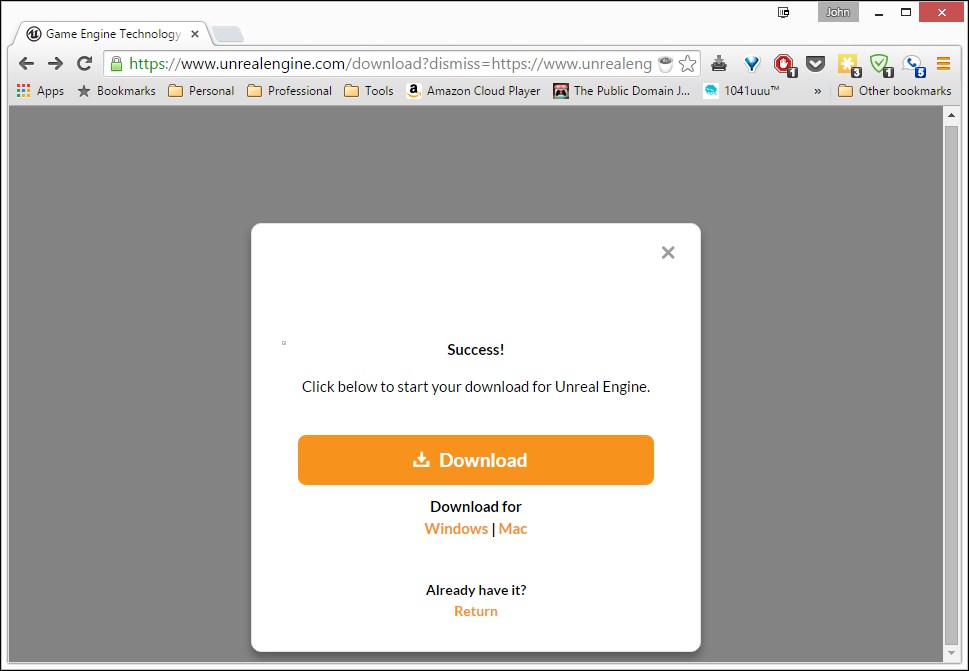
Note
If by chance you don't see the preceding screen, you can always get the latest version of the software at https://www.unrealengine.com/dashboard.
Next, once the installer has finished downloading, open it up and start the installation. If you see a security warning, click on the Run button.
Go through the installation process, but make sure that the destination folder you're installing it in has a lot of disk space as UE4 will take up around 8 GB of space for each version that you have installed. Once the installation is complete, the Epic Games Launcher should open. If it doesn't, open it from your desktop.
Once the launcher is open, fill in your e-mail and password and then click on the Sign In button.

When you log in, the current version of UE4 will begin to download. Take a break as this will most likely take a while. Once the download is finished, you can see the Launch button lit up.

Now that you have your UE4 installation completed, it's a good idea to see what actually has been installed. For a definition of what all of these folders are used for, please refer to https://docs.unrealengine.com/latest/INT/Engine/Basics/DirectoryStructure/index.html.