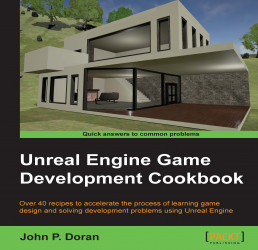Now that we have an understanding of what the UI actually is all about, let's work with the viewport and learn how to move around and use it.
To get started, let's first try to move around in the game world a bit by using just the mouse:
Inside the viewport, with the left mouse button clicked and held, move your mouse forward and you should notice the level moving as well. If you move your mouse backward, you should notice that the camera is moving in the same way, and when we move the mouse to the left and right, the camera turns, it doesn't move.
Holding the right mouse button and moving the mouse will rotate the viewport camera in a similar manner to a First-Person Shooter (FPS) game. Moving the mouse up and down will make the camera loop upward and downward. And, when we move the mouse to the left and right, the camera behaves in the same manner.
Holding the middle mouse button (scroll wheel) and moving the mouse will pan the camera in the direction you move it as if it is on a track.
You can adjust the speed with which the camera moves by modifying the Camera Speed property in the top-right of the viewport to increase or decrease the amount of movement you need to travel via the camera. Alternatively, holding the left or right mouse button and scrolling the middle mouse button (wheel) will also change the camera speed.

In addition to rotating the camera like an FPS game, when holding down the right mouse button you can also use the W, A, S, and D keys to allow you to move just like you would in an FPS in Spectator mode.
You can also use the E and Q keys in order to rise or fall in the air and the C and Z keys to zoom in and out, respectively, by changing the field of view (FOV). This change in FOV is only temporary though as when you release the right mouse button, it will reset back to normal.
The final way we can move through the viewport is very similar to how Maya users can move around their models. We activate this mode by holding the Alt key. If we click and drag, we will tumble around whatever is there in our current pivot in a similar manner as we orbit around the pivot. Clicking on the right mouse button and dragging will zoom the camera in and out of the pivot, while holding down the middle mouse button and dragging will move the camera in the direction of the mouse movement. We can change where our pivot is easily by selecting the object we want to move around and then pressing the F key to focus on it.
Note
For more information on moving around the viewport, refer to https://docs.unrealengine.com/latest/INT/Engine/QuickStart/2/index.html.