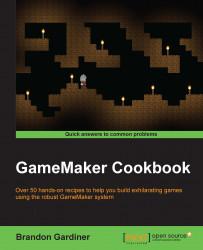If you use a mobile device, such as a phone or tablet, it's a safe bet to use swipe controls in a game or an app; popular games such as Fruit Ninja have been designed entirely around this type of a touchscreen input. Swipe controls are intuitive for certain onscreen actions (such as slicing a fruit), so the game just feels right; it's satisfying. Let's take a moment to cook up some satisfying controls.
We'll create a simple demo to showcase the swipe movement. To do this, you'll need a simple room and two objects. The first object should be called obj_target and requires a sprite; I chose a simple green box. The second should be called obj_control_swipe and requires no sprite. Based on the name, I'm sure you can guess what this second object does.