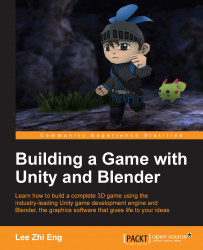Next, we will construct rock models that will be used throughout the level. Props like this add variation to the level and hide texture seams on both the terrain and tunnel wall. We will get into this later on.
The easiest way to build a rock model is to start from a cube, and then slowly refine the shape using the loop-cut and knife tool. The knife tool is a handy tool in Blender that is used to split polygons into pieces. A user can initiate the knife tool by pressing K, and can define the cutting line by first clicking at the beginning of the line, followed by clicking on where you want the line to end.
In the following example, a cube is created using Shift + A and then going to Mesh | Cube. Then, enter Edit mode by pressing Tab, and then press Ctrl + R to initiate the Loop Cut tool. With this tool, cut the cube twice in two different directions and adjust the vertices manually to make it look more rounded. After this, use the knife tool by pressing K and cut out the...