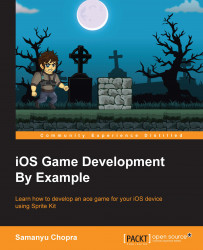Now we are going to discuss some elements of Sprite Kit, which are essential for game development. A game made in Sprite Kit consists of many scenes which are made of nodes, and the functioning of a node in a scene is determined by actions.
A level or environment in a game is termed as a scene. We make scenes as per our requirement, such as menus, levels, and so on. So, there are different scenes for different levels and also for different menus in a game. It's like a canvas where you position your elements.
A scene in Sprite Kit is represented by an SKScene object. A scene holds sprites and other contents to be rendered. To switch scenes, we can use the SKTransition class.
Nodes are fundamental building blocks for all content in a scene. The SKScene class is a descendant of the SKNode class, so a scene is a root node. The SKNode class does not draw anything on scene by itself; we can think of it as a base class for other node classes. There are node subclasses as follows:
SKSpriteNode: This can be used for drawing textured sprites, playing video content, and moreSK3DNode: This can be used for rendering a Scene Kit scene as a 2D textured imageSKShapeNode: This can be used for rendering shape, based on a core graphics pathSKEmitterNode: This can be used for creating and rendering particlesSKCropNode: This can be used for cropping child nodes using a maskSKEffectNode: This can be used for applying a core image filter to its child nodeSKLightNode: This can be used for applying lighting and shadows to a sceneSKFieldNode: This can be used for applying physics effects to a specific portion of the scene
An action tells a node what to do and allows you to perform different things, such as:
Moving nodes in any direction
Making any node follow a path
Rotating nodes
Scaling of nodes
Showing or hiding a node
Changing the content of a sprite node
Playing sound
Removing nodes from a scene
Performing action on a child's node, and so on
To create a run action, first, create the action using the particular action class, configure the properties for the created action, and call a run action by passing action object as a parameter. When the scene processes the node, the actions of that particular node will be executed.