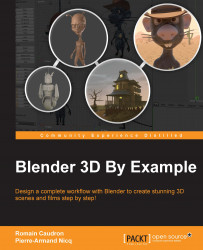Now that you understand a little bit more about what animation involves, we are going to dive into the different tools that we are going to use when animating our sequence. In order to test these tools, we are going to use the default cube of a new .blend file.
The timeline editor gives us a lot of information about the animations of our file. The timeline represents each frame as you can see in its lower part. You can navigate to any frame by dragging the green bar. Using the Left and Right arrows, we will move one frame at a time. Using Shift and Up or Down arrows, we will move by an increment of ten frames. In the header we have two sliders, Start and End, which respectively represent at which frame the animation starts and ends. As you can see, we have dark grey parts in the timeline that visually shows this range. If you want, you can set the start and end frame by placing the timeline bar where they need to be and by pressing S and E respectively...