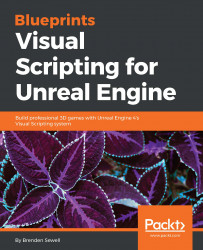The first goal for our enemy will be to get it to navigate between points we create on the map. To accomplish this, we'll need to create points on the map that the enemy will be navigating to, and then we need to set up the behavior that will cause the enemy to move to each of the points in a cycle.
Let's start by creating the path we want the AI to patrol. While still being in the level editor, look at the Modes panel. With the Place tab selected, click on All Classes and drag a Target Point object onto the area of the map that you would like for the enemy to start the patrol. Now look at the World Outliner panel and click on the folder icon with a plus symbol that sits to the right of the search bar. Click on this to create a new folder called PatrolPoints. This folder will contain all of the points we create so that we can keep the main list tidy. Drag the TargetPoint object in the outliner into this new folder and rename the object...