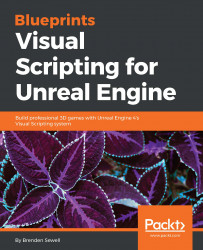The lose screen will be presented when the player runs out of health. We will present them with options to restart the last round or quit the game. You may remember the win screen we created; we presented similar options there. Rather than remake the UI screen from scratch, we can save some time by using our WinMenu object as a template.
Go to the Content Browser and open the UI folder inside FirstPersonBp. Right-click on WinMenu and select the Duplicate option. Name this new Blueprint widget LoseMenu. Now open LoseMenu and select the text object showing You Win. Look at the Details panel, and change the Text field under Content to You Lose. Try Again?. Also change the Color and Opacity setting to a dark red color. Finally, you may wish to change the Shadow Color setting's alpha value from 0.0 to 1.0 to show shadows behind the text, as shown in this screenshot:

The two buttons can remain identical to their WinMenu counterparts in appearance and functionality for now...