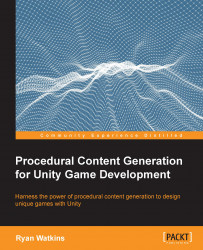In the GameManager prefab, we now have an array section for outer wall tiles. We will first need to set this up to reference the three different outer wall tiles that should already be in your Prefabs folder. You can add them by following these steps:
Select the GameManager prefab in the Prefabs folder.
Select the Size field under the Outer Wall Tiles section of the Board Manager component, set it to
3and press Enter.Drag and drop the outer wall tiles to the newly created outer wall tiles element fields.
We then need to add the DungeonManager script to the GameManager prefab. You can do that by following these steps:
Select the GameManager prefab in the Prefabs folder.
Click on the Add Component button under Scripts | DungeonManager.cs.

New options in the GameManager prefab
You have just completed the dungeon generator feature implementation. You can press the play button and give it a try. Once you have found a dungeon and entered it, you can press the pause button and...