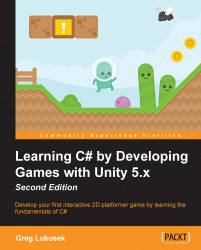We went through some difficult coding recently. You might feel a bit uncomfortable still, but don't worry. The more time you spend coding, the more confidence you gain.
To test whether everything works correctly, we need to do some setup in the Scene:
Create a new
GameObjectand call itLevelGenerator.Add a
LevelGeneratorComponent to theLevelGeneratorgame object.Create a new game object and call it
startPoint:
Position the start point game object in the scene so that it is below and behind the
Playergame object. Thus, the first generated level piece will appear directly under thePlayer.Assign the
LevelPieceBasicgame object as the first element on theLevelPrefabsarray.Assign the
startPointgame object into the correct slot in theLevelGeneratorcomponent:
Ready to test? Click on Play in Unity. If all went right, you should notice two initial level pieces generated. It should look more or less like this:

Congratulations! You just wrote a working part of a procedurally...