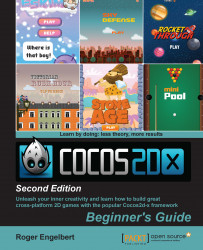We start by downloading the necessary SDKs, NDKs, and general bits and bobs:
Go to http://www.cocos2d-x.org/download and download the latest stable version of Cocos2d-x. For this book, I'll be using version Cocos2d-x-3.4.
Uncompress the files somewhere in your machine you can remember later. I recommend that you add all the files we're going to download now to the same folder.
Go ahead and download the Code IDE as well. We'll be using this in the last chapter in this book.
Then, go to http://developer.android.com/sdk/installing/installing-adt.html and download the Eclipse ADT plugin (if you don't have Eclipse or the Android SDK installed, download them at https://eclipse.org/downloads/ and http://developer.android.com/sdk/installing/index.html?pkg=tools, respectively).
Note
If you have any problems installing the ADT plugin, you will find complete instructions at http://developer.android.com/sdk/installing/installing-adt.html.
Now, for Apache Ant, go to http://ant.apache.org/bindownload.cgi and look for the links to the compressed files, and download the
.zipone.Lastly, go to https://developer.android.com/tools/sdk/ndk/index.html and download the latest version of the NDK for your target system. Follow the installation instructions on this same page on how to extract the files as some systems will not allow these to be self-extractable. A word of warning: you must use a version of the NDK above r8e with Cocos2d-x 3.x.
You have successfully downloaded everything you'll need to set up Cocos2d-x in your machine and start development. If you are using a Mac, you will probably need to change your security settings in System Preferences to allow Eclipse to run. Also, go ahead and open the Android SDK Manager inside Eclipse by going to the Window-Android SDK Manager menu, and install the packages for at least Version 2.3.3 and then anything above that you might wish to target.
Also, make sure you have Python installed in your machine. Inside Terminal or command prompt, just type the word python and hit enter. If you don't have it installed, visit https://www.python.org/ and follow the instructions there.
So by the end of this step you should have Cocos2d-x, CocosIDE, the Android SDK the NDK, and Apache Ant all extracted inside a folder.
Now let's install Cocos2d-x.