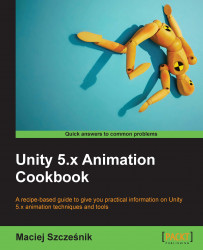This recipe describes a very important concept called root motion. It allows the extraction of translation and rotation data from an animation and applies it to our character in the game.
To use root motion, first you need to create a character with a walk or run animation, that has translation in it; see the following screenshot:

Frames of a run animation using root motion. The character is animated with root node translation
If you are using a Humanoid character, the hip bone is used as the root node, the one describing root motion. So hip translation will describe the translation of the character in game (you can still have motion in the Y axis as we can then adjust it in the Import settings). Its rotation will describe character rotation in the game. If you are using a Generic character, you need to choose the Root Node manually in the Import settings. Select the model, go to Inspector, click on the...