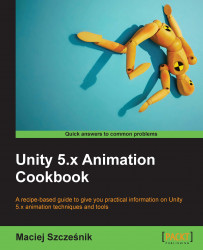Sometimes you need a character to look at an object in the game, for instance, at the camera. To do so, we can use two methods: Quaternion.LookRotation() and Animator.SetLookAtPosition(). We will cover both in this recipe (the second one is covered in the There's more... section).
To follow this recipe, you need a character with one Idle animation. You can also go to the Chapter 05 Character actions and expressions\Recipe 04 Using LookRotation and SetLookAtPosition methods to make characters follow an object with their gaze directory. Open the Example.scene scene there. You will find the HumanoidLookAt and HumanoidIKLookAt game objects there. The first one uses a generic LookAt() method and the second one uses the Animator.SetLookAtPosition() function. To see the effect, play the game, switch to the Scene View, and move the Target game object around (a...