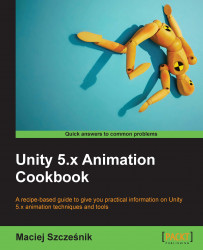In this recipe, we will create camera animation using Unity's built-in Animation View:

Simple vertigo effect created with the Animation View
We don't need anything fancy for this recipe as we will create it from scratch in Unity. You may need some decorations in the scene though. You can also open the provided example Unity project and go to the Chapter 08 Animating Cutscenes\Recipe 01 Using the animation view to animate the camera directory. You can find an animated Camera (1) game object in the Example.unity scene there. If you play the game, the camera will play an animation.
To create camera animation with the Animation View, follow these steps:
- Select the camera you want to animate (you can also add a new camera to the scene).
- Open the
AnimationView (go toWindow|Animation). - Create a new Animation Clip and call it
CameraAnimation. - Make sure the record button is pressed.
- Move and rotate the camera to create the desired...